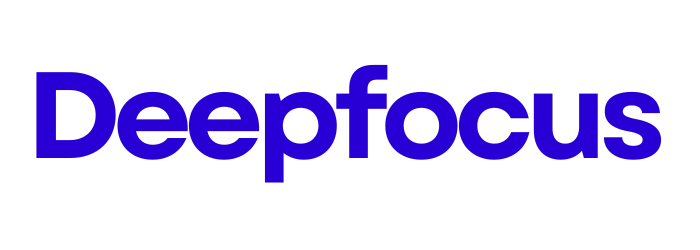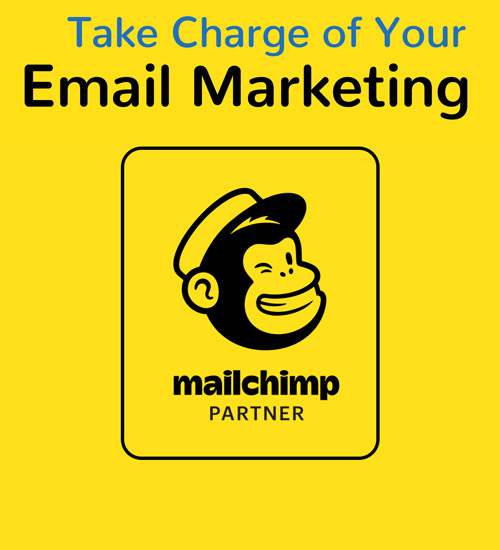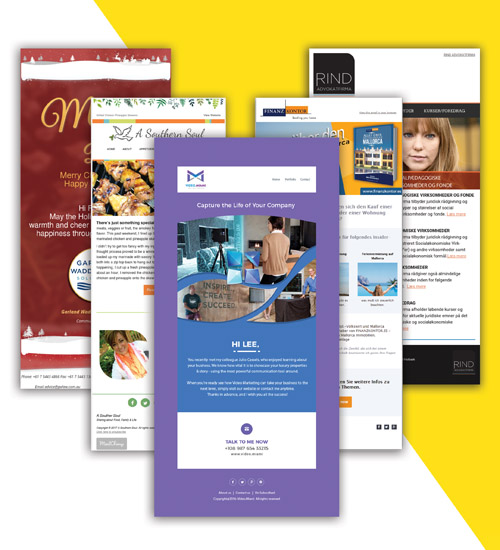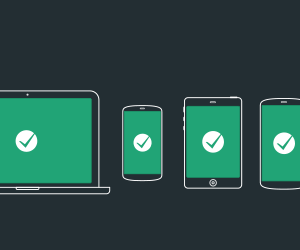M for Merge Tags in A to Z of Email Marketing
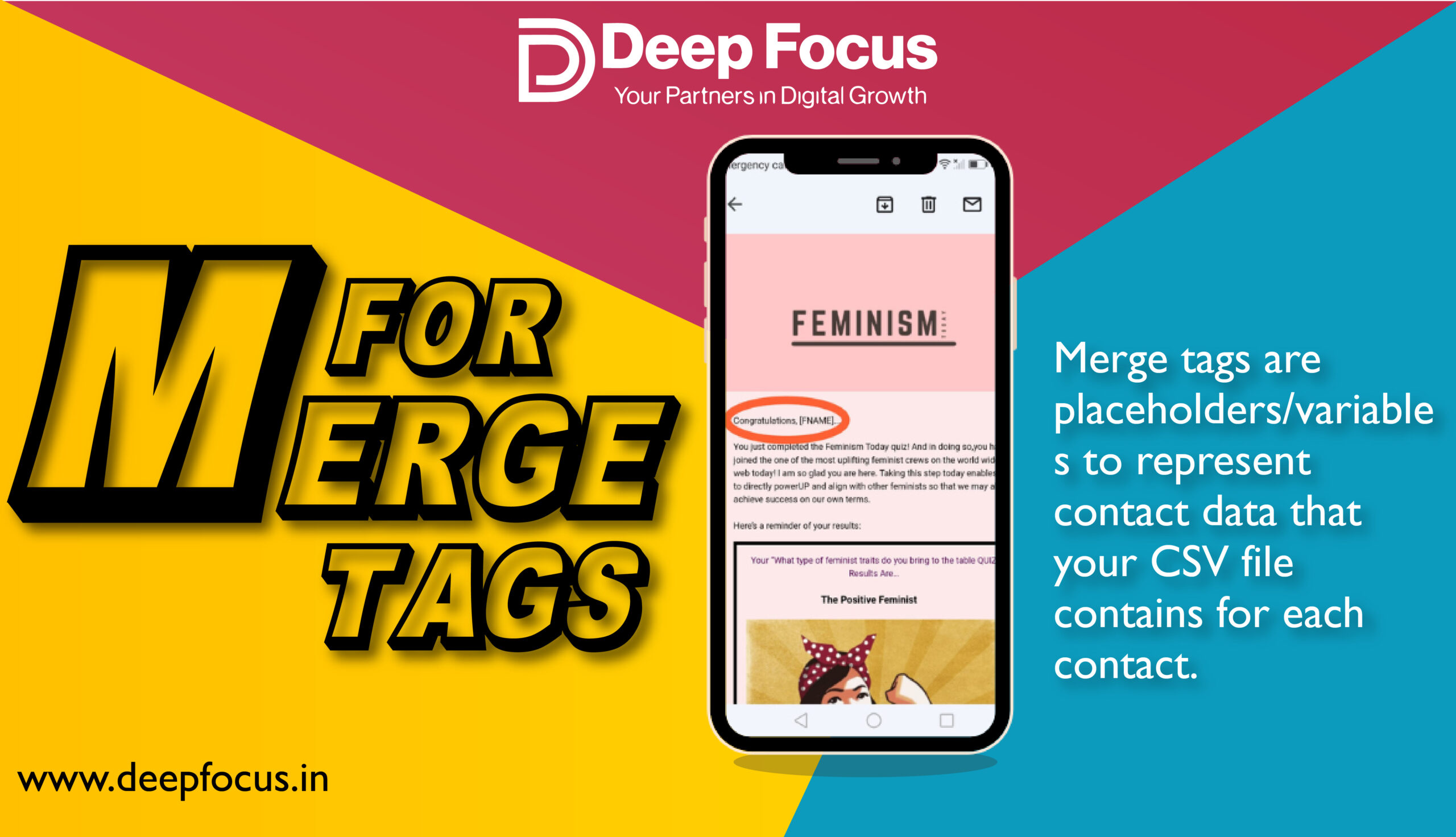
So What exactly is a Merge Tag
Robbie Kohli – robbie@robbie.com
Abbhay Singh – abhay@abhay.com
Vishal – Vishal@vishal.com
The records are saved in our database as below – :
Name
Robbie Kohli
Abbhay Singh
Vishal
robbie@robbie.com
abhay@abhay.com
vishal@vishal.com
When we are composing an email template we can use the merge tags to personlize our content. So in above example the Name of the contacts can be referred as
*|NAME|*
So it can be like
Dear *|NAME|*,
Hi, How are you doing?
Data is the Key
For personalization and merge tags to work smoothly, we need to ensure that our database is properly setup and contains the correct data in requisite format.
At Deep Focus we used our Proprietary system to organize data using out inhouse built tool “Merge – SendMassEmails” link: https://sendmassemails.com/merge/
How can you use Merge Tags in Mailchimp?
*|MC:TRANSLATE|*
This is a great tag to provide feature to our reader to translate the email in their native language.
*|FNAME|*
This is the default merge tag to add the First Name from the Audience.
*|UNSUB|*
This is probably the most critical merge tag and its also compulsory to provide the Un Subscribe button / link for your subscribers. The above merge tag will generate a unique link which allows the subscriber to automatically remove their email from the list.
A Thing about Conditional Merge Tags
*|IF:AGE >= 21|*
Check out our special deals on wine!
*|END:IF|*
Above tag if only display the text Check out our special.. If the subscriber is older than 21.
A Little bit of Cheating is allowed
There are hundreds of different Merge Tags, Conditional Merge Tags and RSS Feed Merge Tags. It’s hard to remember all these merge tags. Mailchimp has a great cheat sheet where all the basic merge tags are mentioned. I find this very useful and its a great resource to keep handy.